Contracts
You can add new contracts based on your clients. Adding contracts is very simple, you can set start date and end date and have clear view of all your company contracts in one place.
You wont need anymore to search in your desk documents.
Creating contract PDF and sending to email is really simple.
Contract types is allowed, tracking total contracts by type or by type value.
Have ability to renew the contract and track contract renewal history.
You cant add contract without selecting client.
- New Contract
Click on the aside menu Contracts link and on the left side there is a button New Contract.
Set contracts subject but have in mind that subject is only vissible to client.
File upload is optional.
If you upload file also this file will be visible to the client side and the client can download the contract.
- Renewing Contract
You can renew contact by clicking on edit contract and on the right upper side click Contract Renewal History and click Renew Contract.
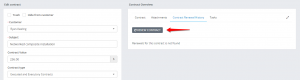
After that modal will be opened and the values will be auto populated. You need only to check the values then click save.
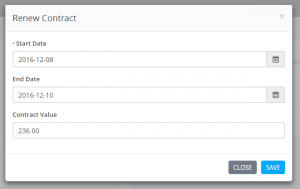
After saving on the right side you can track all contract renewals.
- Contract Expiry Notification
Set how many days before contract expiry to get notification. The notification is only visible to staff members that have permissions Manage Contracts or is Admin.
Notifications wont be shown on clients side.
You can set contract notifications by going on Setup -> Settings -> Cron Job -> Contracts.
If contract is expired the list table row will be filled with red background.
You have option to receive contracts expiry notifications additionally to email. Check the email template from Setup-> Email templates.
If you don't want to receive emails for contract expiration notification you only need to disable this email template.