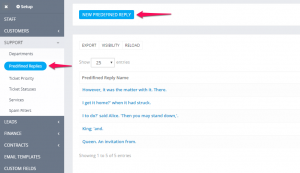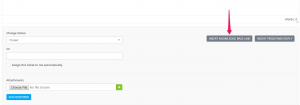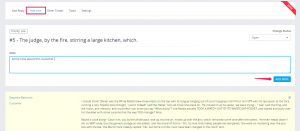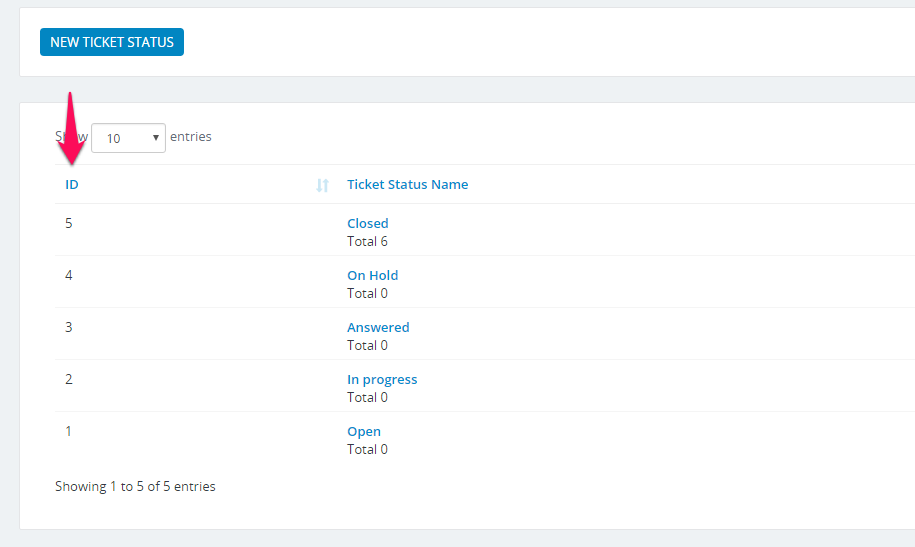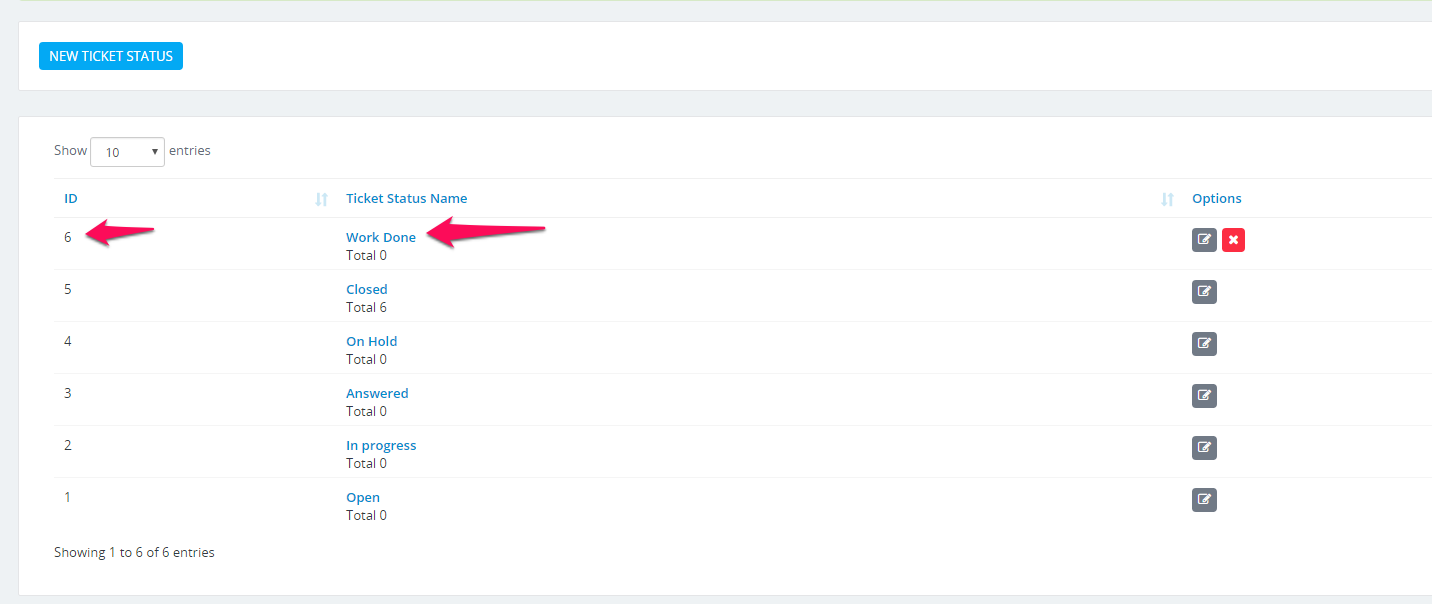Support Tickets
CRMs need to focus on customers and Topaz CRM does that with a powerful support system that helps you track and resolve issues quickly via the integrated ticket system.
Every logged in client will be able to open new ticket, tickets for guest are only allowed with email piping
- Open Ticket From Admin Area
To open new ticket click on the sidebar menu item Support -> New Ticket
- Select assignee. (Default is you and also you can set it to none)
- Select customer
- Select department
- Select desired priority
- Add ticket subject
- Add ticket message
What happens when the ticket is created?
When ticket is created the client will receive email that a new ticket is opened. The email content can be configured from the Email Templates area going to Setup -> Email Templates -> New Ticket Opened (Admin). This is the email template that will be send to client when ticket is opened from the admin area directly to the client.
If you choose to assign this ticket to another staff member, this staff member will receive notification that this ticket is assigned to him/her.
Note: If the staff member you are assigning the ticket is no in this department where the ticket belongs and the option Setup -> Settings -> Tickets -> Allow staff to access only ticket that belongs to staff departments is checked then he wont be able to view the ticket.
- Ticket Services
Ticket services is feature in Perfex CRM that allows you customer to select to what service/product this ticket is related when opening new ticket.
Example:
- Product/Service 1
- Product/Service 2
- Product/Service 3
When your customer will open the ticket the admin will know that this ticket is related to specific service.
You can easily enable/disable this option from Setup->Settings->Tickets.
To create new ticket service navigate to Setup->Support->Services.