Expenses
- Record Expense
To add new expense click on the aside menu Expenses and Record Expense.
By default the expense amount will be in your base currency. If you choose this expense to be billable the currency will be changed according to the customer currency.
Note: if the customer currency is system default the currency will stay as what base currency is defined.
More info about currency
- When you record an expense to your company (not customer) – the base currency is used.
- When you record an expense to customer and its not billable – base currency is used.
- When you record an expense to customer and its billable – customer currency is used.
- Billable Expense
You can create billable expense to you customers. When adding new expense select customer and new checkbox will be shown. Check the checkbox billable and you will be able to convert this expense to invoice.
By default the expense amount will be in your base currency. If you choose this expense to be billable the currency will be changed according to the customer currency.
Note that if the customer currency is system default the currency will stay as what base currency is defined.
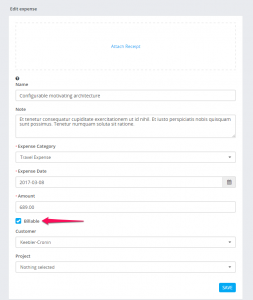
- Converting Billable Expense To Invoice
You can convert expense to invoice on if the expense is billable. After you create the billable expense you will be able to see the Convert to Invoice button or you can just convert it and save as Draft. Click and the invoice with all the informations will be created automatically.
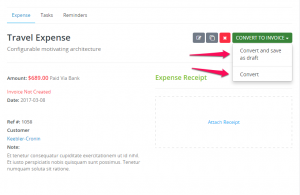
- Creating Recurring Expense
Setting up recurring expense is very easy. On the right side Advanced Option you can set when this expense to repeat. Also custom option to fit for your needs is allowed.
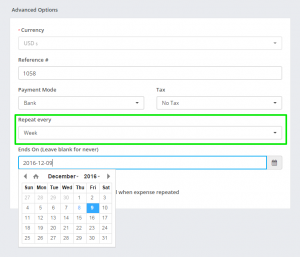
You need to have cron job setup for this feature
- Expense Reports
There is 3 types of reports for expenses.
- Yearly report for all expenses including categories.
- To view full expense report navigate to Reports -> Expenses
- Detailed Report.
- To view detailed report for expenses where TAX and TOTAL TAX is included with ability to filter navigate to Reports->Expenses and click on the Detailed Report button
- Expense vs Income report.
- To view Expense vs Income report navigate to Reports -> Expense vs Income
- Expense vs Income report is show in your base currency. If you have payments in other currency the result wont be accurate 100%