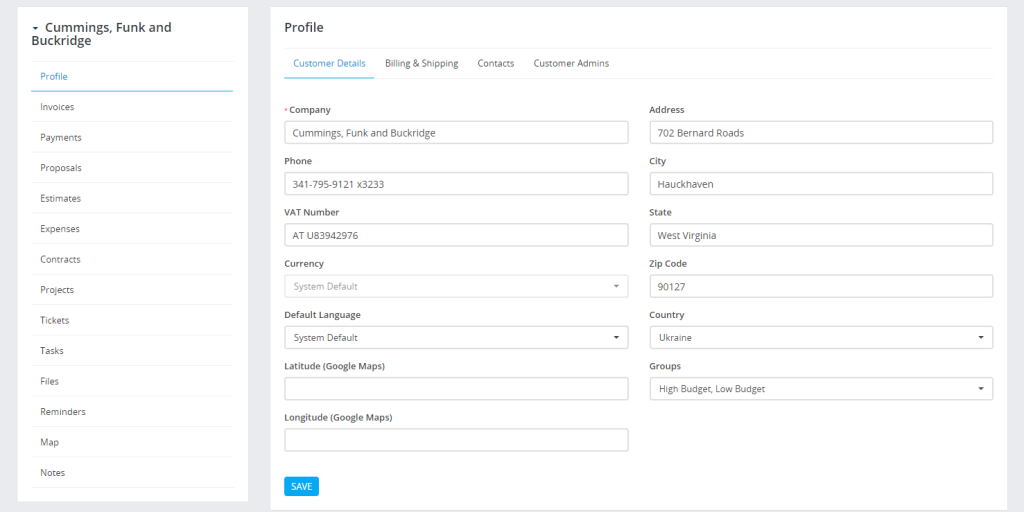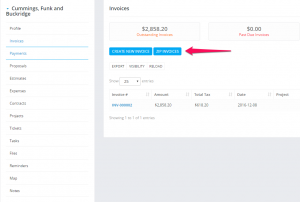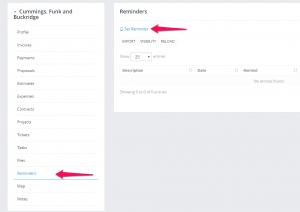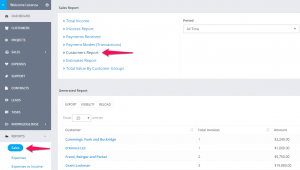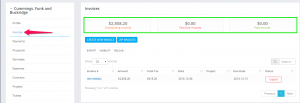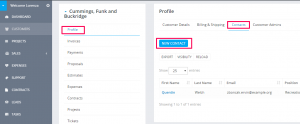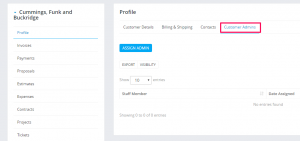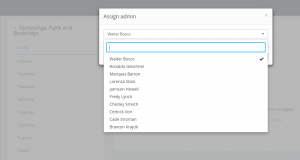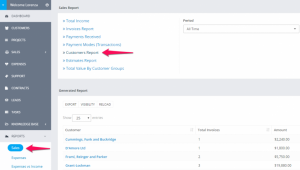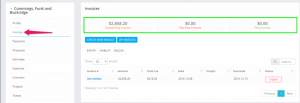Customers
- New Customer
Login to dashboard, click on customers and on the left side you will find a button for New Customer. click on it to add a new customer.
- Permissions – What permission this customer will have in the customers portal. example: if you turn of the support system the customer wont be able to use the support system. While in piping will be able to use it.
- Billing & Shipping – This informations are used for invoices/estimates. If your customer have different shipping address for invoice you will need to populate also the shipping fields which will be auto included when creating new invoice.
- Advanced Options – As advanced options are listed, you will find several fields like:
- Groups – Sort your customer into group after that you will be able to generate reports by groups and see which customer groups is the most valuable.
- Currency – If the currency is not the system default currency, when you add estimate/invoice and select the customer the currency will be auto changed regarding to what is selected in this field. NOTE: You wont be able to change the custom currency if there is transactions found.
- Language – If you have multiple languages you can easily change the customer language. So when the customer will login and have setup different language then the system default everything will be translated based on your translation for this language.
- By default all customer PDF data generated from the admin area are generated in the system default language. If you want to generate in the customer language you can easily goto Setup->Settings->Localization and set Output client PDF documents from admin area in client language to Yes
Fill all the necessary data and click submit.
You can also choose if you want to send the Welcome client email template which is configured in Settings Menu -> Email Templates in clients part.
Now your client can login in the clients area from the url https://topazcrm.net/login
You can add new customers very quickly from the Quick Insert button on the top left dashboard menu.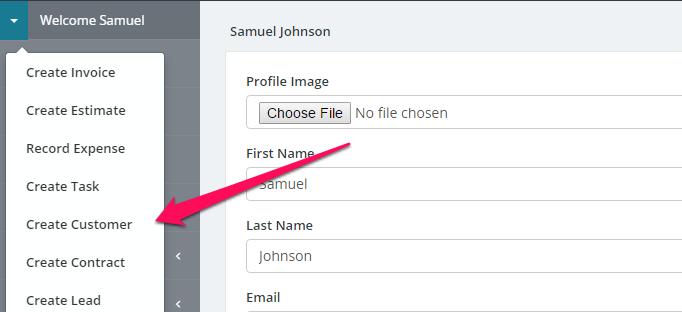
- Customers Registration
You can enable/disable customers registration from Setup -> Settings -> Clients -> Allow clients to register.
customers will be able to register at https://topazcrm.net/login
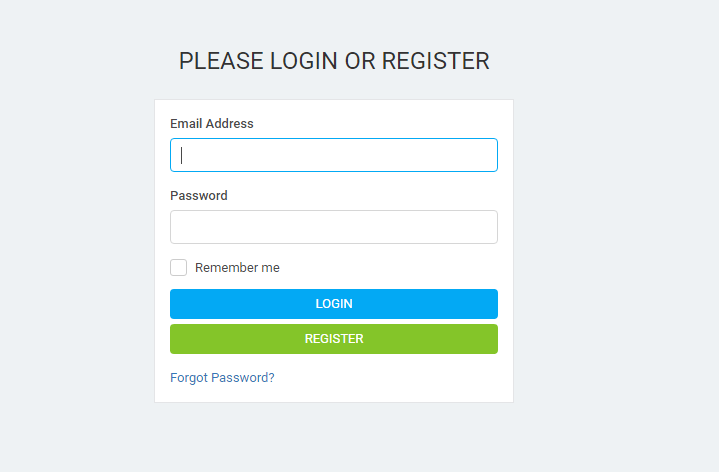
If customer registration is disabled you will be able to add only customers from the admin area.
- Customer Overview
You can view all customer data like invoices, contracts, tickets, notes, by clicking on the customer edit button and on the right side. you can view all customer activity to your company, also there is an option Login as client so you can check their client profile.