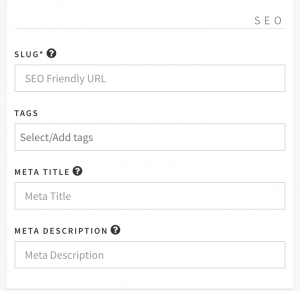Stock Management
This is your stock management back office from where you can manage your inventories, suppliers, and warehouses. On the inventory section the system divides your inventories into three different lists:
- Active listing
- Inactive listing
- Out of stock

- Suppliers
You can add all of your supplier profile into the system. When you add new inventory you’ll be able to select a supplier.
add suppliers under: STOCK - SUPPLIERS
- Warehouses
You can add all of your warehouses in the system. When you add new inventory you’ll be able to select the warehouse the item will ship from.
add warehouse under: STOCK - WAREHOUSES

- Add Stock
Click the "ADD INVENTORY" button and search for the product you want to add to your stock. If the product is allowed to create variant then "ADD TO INVENTORY WITH VARIANT" option will show up, otherwise only the "ADD TO INVENTORY" button will be there. Choose the appropriate option for you. Think from a buyer perspective and be honest.
STOCK- INVENTORIES- ADD INVENTORY
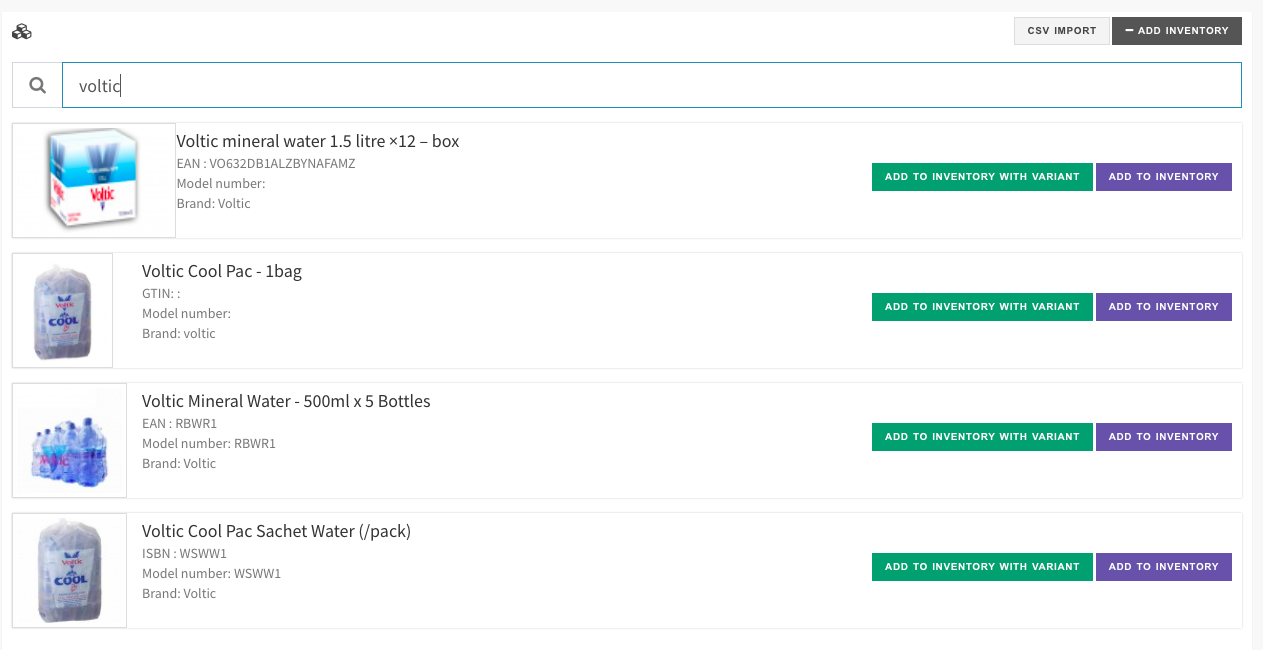
CATALOG PRODUCTS section and then add to your inventory.
Basic Info
Add your listing title very carefully, it should be given a clear idea about your item at the first place and the description should be as detailed as the need to describe everything buyer cares about.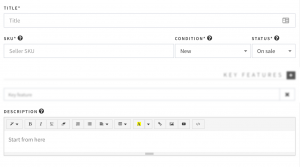
Sku
Key Features
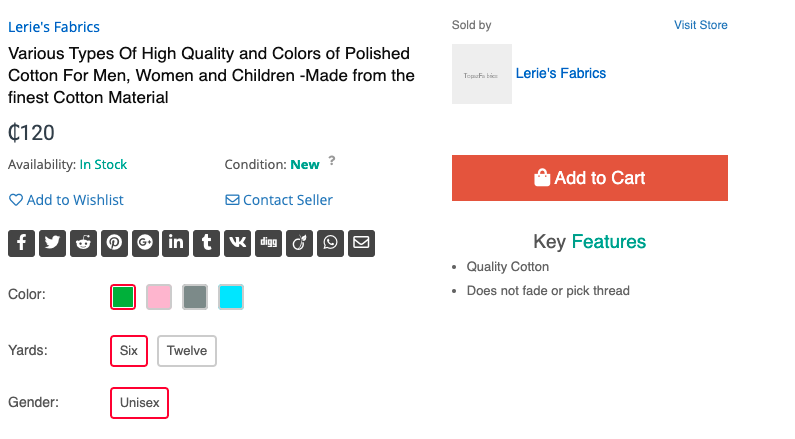
Images
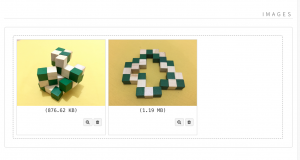
Listing Rules
Here you can set your listing rules like you can set how many of them you have in stock, what is the minimum number of units a customer can buy and what will be the price for the single unit. You can also offer a promotional price for a limited time period.
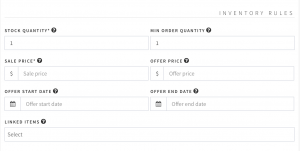
Shipping Info
How you going to ship the item to the buyers, what will be the packaging and what will be the shipping weight of the item, is the shipping is free of cost! All the information will go in this section.
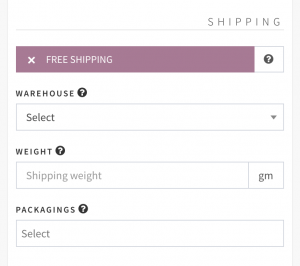
Attributes
Here you can set SIZE, COLOR, STYLE etc. If the attribute you need is not showing up, you can add new attributes from the CATALOG ATTRIBUTES section on your dashboard.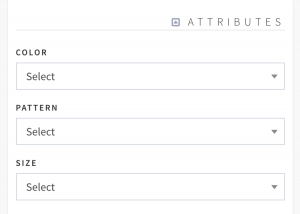
Linked Items
You can link related items customer may feel interested to buy together. Linked items will be shown on the product page as Frequently bought together:. Link only if you think the item is related and not just came from the blue. 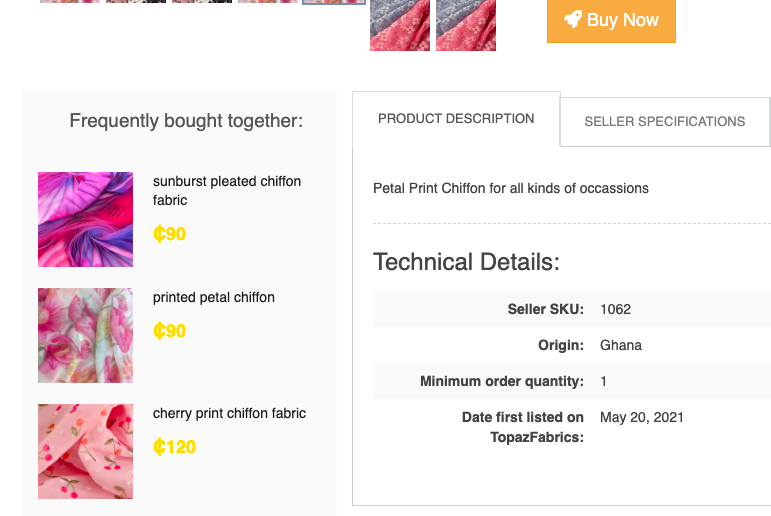
SEO
The slug is a required field and will be filled automatically by the system. Slug is a search engine friendly URL that visitor will see this on the browser when they visit the product page. Also, this information will help to get buyers from a search engine like Google. It’s always recommended to set this value rather than just leave it blank.