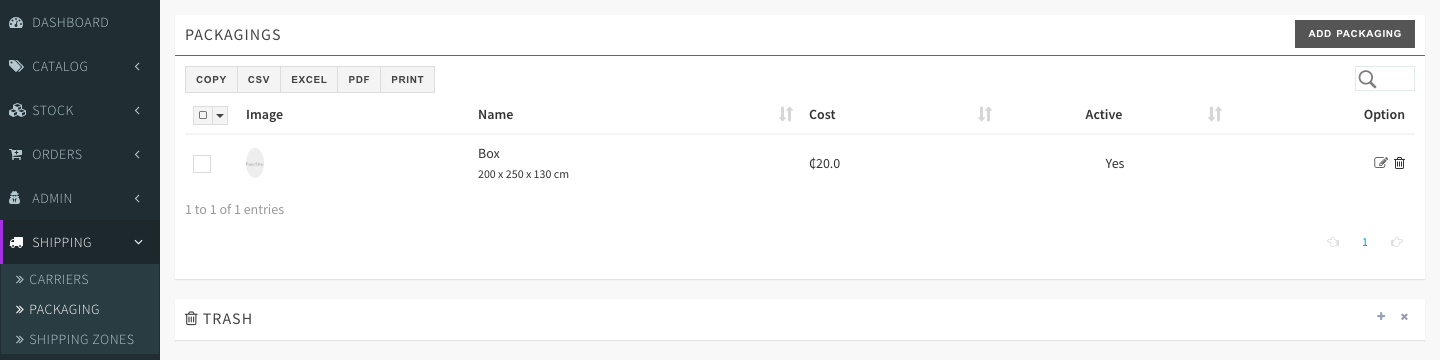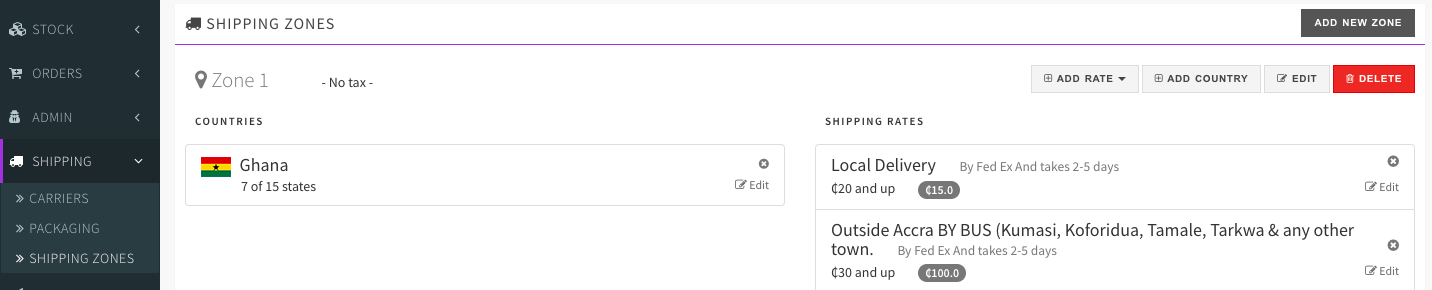Shipping
This section is to setup all your shipping related modules like shipping zone, cost, carrier, packaging etc.
- Shipping Carriers
You can add shipping carriers and link them to your shipping rates. Customers will see the linked carrier when they select the shipping option.
Click on "Add Carrier" to add your delivery agents.
SHIPPING - CARRIERS
- Shipping Zones
Shipping zones are the areas you are doing business. Customers only from the zones you select can buy from your store. You can have as many shipping zones as you want.
Click on "Add New Zone" to add your shipping zone.
Click on "Add New Zone" to add your shipping zone.
Warning! If you do not have any active shipping zone, your listing will not be visible to customers.
You can create multiple shipping rates in a single shipping zone. A shipping rate can be based on the total
PRICE or WEIGHT. You can link the shipping carrier you will use to ship the order so that buyers will get confidence about the shipping.SHIPPING - SHIPPING-ZONES - ADD RATE
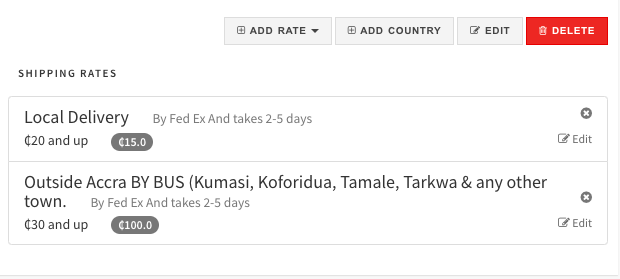
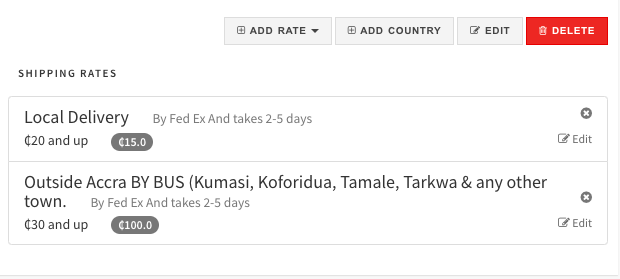
Info! To calculate weight based shipping rates, you must input the shipping weight of an item on the listing page (When adding a product).
Based on price:
Set the lower limit and upper limit price for the rate. This option will be shown if the total order price lays between the price range you set.
Based on weight
Set the lower limit and upper limit weight for the rate. This option will be shown if the total order price lays between the price range you set.
Warning! If you check the
FREE SHIPPING option then the shipping cost will be zero.- Packaging
Packaging is an optional feature but it always recommended to offer some packaging option to buyers. Sometimes customers buy something for a special gift to someone, so they will be happy if you have some kind of gift wrap to offer.
SHIPPING - PACKAGING